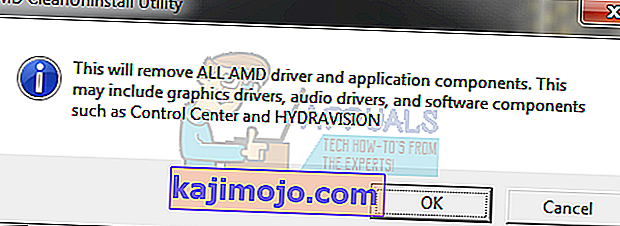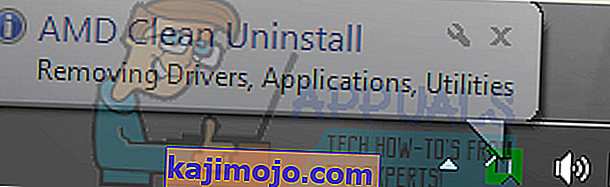AMD is one of the two leading manufacturers of GPUs for computers right now, with hundreds of thousands of computers all across the globe using AMD graphics cards to render, display and manipulate graphics. For an AMD GPU to actually work, you need to have the right graphics drivers – the graphics drivers designed not only for that specific AMD GPU but also for the specific Operating System that is installed on your computer.

If something goes wrong or if you start experiencing a problem pertaining to graphics on a computer with an AMD graphics card, uninstalling and reinstalling the computer’s graphics drivers to see whether or not that sets things right if the best course of action. However, unfortunately, completely uninstalling AMD graphics drivers is not an easy task and requires a bit of technical expertise (which some users might not have). The AMD Clean Uninstall Utility is here to make uninstalling AMD graphics drivers and all the files and registry entries that come with them immensely easier, reducing the entire process to merely running an executable file on your computer.
The AMD Clean Uninstall Utility is compatible with Windows 7, 8, 8.1 and 10, and can be used to completely uninstall the graphics drivers for an AMD GPU, along with all related files and registry entries. Before running the AMD Clean Uninstall Utility and uninstalling your graphics drivers, though, you should consider creating a system restore point just in case something goes wrong. To run the AMD Clean Uninstall Utility and completely uninstall the AMD graphics drivers installed on a computer, you need to:
- Go here and click on the download link for the AMD Clean Uninstall Utility to download the utility.
- Wait for the utility to be downloaded.
- Once the utility has been downloaded, navigate to where it was downloaded to, locate it and double-click on it to run it.
- When you double-click on the downloaded file to run it, you should see a warning informing you that the utility will remove ALL AMD driver and application components – everything from GPU drivers to applications such as Control Center and HYDRAVISION. Read the warning and take note of it, and then click on OK.
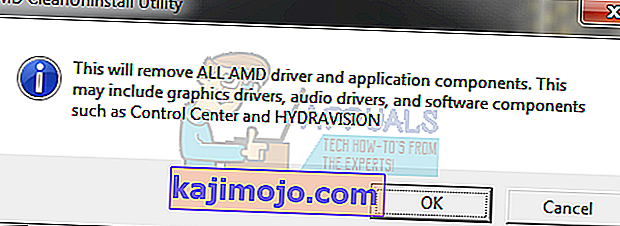
- The utility will start running an excuse itself to your computer’s notification area, where it will continue to run in silence, with its progress being displayed whenever you hover over the AMD icon in the notification area.
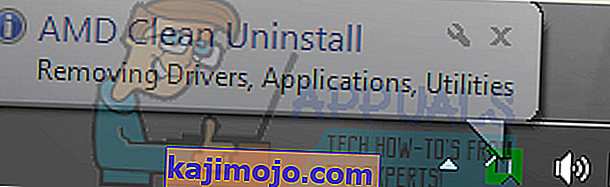
The entirely of the uninstallation process is going to run in the background, and your display may flicker or go completely black for a few seconds (both of which are completely normal) during the process as the AMD graphics drivers on your computer are taken out of commission and uninstalled.
- When the uninstallation has been completed, the utility will display a message stating so, at which point you can click on View Report to see a list of all the components uninstalled by the utility.
You should only be using the AMD Clean Uninstall Utility to uninstall your graphics drivers if you were unable to uninstall them from Windows’ Program in Device Manager or from Programs and Features in the Control Panel, or if trying to uninstall the drivers using conventional methods failed to uninstall them entirely.